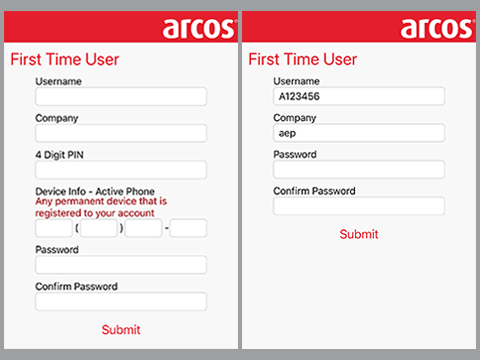ARCOS
ARCOS Resource Assist Response Portal
The Resource Assist Response Portal allows AEP to request and coordinate multiple crews both from our internal operating companies, as well as multiple external business partners. The Portal is the portion of ARCOS used to receive a request from AEP, confirm the number of resources that will be sent, and submit your resource roster electronically to AEP. This does not take the place of the Mutual Assistance acquisition process from AEP or the method of being requested to provide crews for storm response.
Below you will find guides to help walk you through AEP's Resource Assist Response Portal set-up process once your company's point of contact has received the initial registration invitation email. Review the guides for 'how to' of initial set up, all the way through administration.
- pdf Part 1 - Resource Assist - Initial Setup Guide
- pdf Part 2 - Resource Assist - Adding Resources Guide
- pdf Part 3 - Resource Assist - Administration Guide
After your company is set up in ARCOS for Resource Assist, you can enter the Portal to respond to incoming requests.
Guides
We have created a job aid to show you how to fill out an AEP request and send crew rosters to AEP. We have also created a step-by-step guide to help walk you through updating your crews. Note: crew updates should be done weekly.
Getting Started in the ARCOS Mobile Application (Overview/Set Up)
Now that your company is set up in the ARCOS portal, download the ARCOS Mobile Workbench mobile application to your device (iOS and Android).
During your company's set up, you should have received a system email from ARCOS [callout@rostermonster.com] with the username you will use in ARCOS.
In the mobile application:
- Click 'First Time User' below the login button.
- Enter the User Name in the Username field that was provided via email from callout@rostermonster.com.
- Enter Company name 'AEP'; the PIN & phone fields will disappear (not needed for AEP).
- Create your password. It must contain a capital letter, lowercase letter and a number.